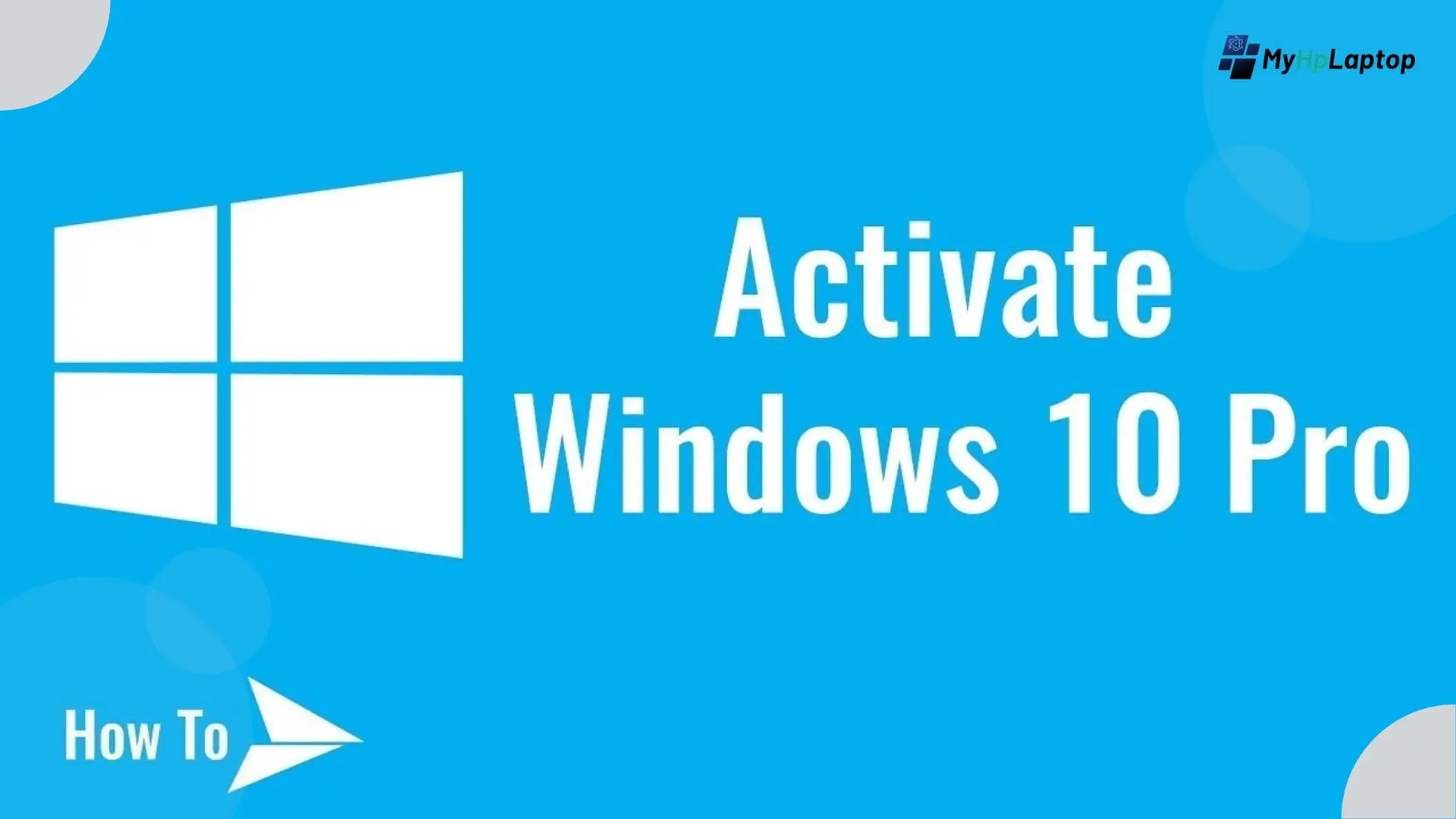Introduction
We all have been there – that frustrating moment when you can not remember your laptop password. But don not stress too much! The cool thing is, you don’t always need one of those password reset disks to sort things out.
In this guide, we are going to discus practical methods to Unlock HP Laptop Forgot Password Without Disk. So, if you’re dealing with a tricky password or just need a quick fix, these methods are here to rescue you. Let’s jump into the steps that’ll have you back on your HP laptop without needing a password reset disk.
Methods to Unlock HP Laptop Forgot Password Without Disk
There are many method to Unlock HP Laptop Forgot Password Without Disk, but here we discus few methods:
Password Hint – Unlock HP Laptop Forgot Password Without Disk

If you set up a password hint and forgot your password, don’t worry! Your own clue might be the key to unlocking your HP laptop without the need for a password reset disk. Here’s how:
- Check the Login Screen for the Hint
- On the login screen, look for the “Password Hint” field. It’s a brief reminder you left for yourself when creating the password.
- Think About Recent Clues or Events
- Consider recent events or clues in your life that might relate to the password. Sometimes, a personal touch can trigger your memory.
- Try Different Combinations
- Experiment with different combinations based on your password hint. It’s like solving a puzzle, and you might stumble upon the right one.
- Take Your Time
- Patience is key. Take your time to reflect on the hint and try different possibilities. Don’t rush; you’ll likely recall the password with a bit of persistence.
- Ask for a Hint from Someone You Trust
- If you’re still stumped, ask someone you trust if they can interpret the hint. Another perspective might uncover the solution.
Using the password hint is a user friendly way to remember your memory and regain access to your HP laptop, all without the struggle of a password reset disk.
Microsoft Account – Unlock HP Laptop Without Password Reset Disk

If you have linked your Microsoft account to your laptop, this method provides a seamless way to Unlock HP Laptop Without Password Reset Disk . Follow these steps:
- Visit the Microsoft Password Reset Page
- Head to the official Microsoft password reset page on any device.
- Select I Forgot My Password
- Click on the option ‘I forgot my password’ to start the password recovery process.
- Enter Your Microsoft Email
- Provide the email address associated with your Microsoft account.
- Verify Your Identity
- Follow the prompts to verify your identity. This may involve receiving a security code on your linked email or phone number.
- Create a New Password
- Once your identity is verification is completed, you can create a new password for your Microsoft account.
- Use the New Password on Your HP Laptop
- Now provided with your new Microsoft account password, use it to log in to your HP laptop.
This method allows you to strength the security features of your Microsoft account to bypass the need for a password without reset disk and swiftly regain access the control of your HP laptop.
Safe Mode – Unlock HP Laptop Forgot Password Without Disk

If you are looking for a straight forward way to Unlock HP Laptop Forgot Password Without Disk , Safe Mode can be your go to solution. Follow these simple steps to unlock your HP laptop without disk:
- Restart Your HP Laptop
- Begin by restarting your laptop. You can do this from the Start menu or using the power button.
- Access Safe Mode
- While the your HP laptop is restarting, press the F8 key repeatedly until the Advanced Boot Options menu appears on laptop screen. Then select the option “Safe Mode” and press Enter key.
- Change Your Password
- Once in Safe Mode, head to the Control Panel and navigate the option “User Accounts.” Select your account and choose “Change Password.”
- Set a New Password
- Enter a new password for your account. Make sure it’s something memorable but secure.
- Restart Your Laptop Normally
- After changing the password, restart your laptop normally. You should now able to login using the newly set password.
Safe Mode provides a simplified environment, that allowing you to make necessary changes to your password without the need of a password reset disk. Give it a try and regain access the control of your HP laptop effortlessly.
Command Prompt – Unlock HP Laptop Forgot Password Without Disk

If you are comfortable with a bit of technical magic, using Command Prompt can be a powerful way to reset your password without reset disk. Follow these simple steps to Unlock HP Laptop Forgot Password Without Disk :
- Restart Your HP Laptop in Safe Mode with Command Prompt:
- Restart your HP laptop and press the F8 key repeatedly until the Advanced Boot Options menu appears. Then select the option “Safe Mode with Command Prompt” and press the Enter key.
- Access the Command Prompt Window
- Once in Safe Mode with Command Prompt, you’ll see a black window. This is your Command Prompt.
- Type the Necessary Commands
- Type the following commands, replacing “newpassword” with your desired new password:

- Restart Your Laptop Normally
- After executing the commands, restart your laptop normally. You should now able to login using the newly set password.
- Note: Be Mindful of Usernames
- Make sure you replace “<your_username>” with your actual Windows username.
Using Command Prompt allows you to reset your password directly, bypassing the need of a password reset disk. If you are comfortable with a bit of technical know how, this method can be a quick and effective way to regain access to your HP laptop.
Also Read: How to Download Apps on My HP Laptop
Additional Tips – Unlock HP Laptop Forgot Password Without Disk
| Password Security Tips | Guidelines |
|---|---|
| Emphasize Regular Password Updates | It’s vital to periodically update your passwords for enhanced security. Regular changes can prevent forgetting passwords and improve overall account safety. |
| Create a Password Reset Hint | When setting up a password, create a hint that’s helpful to you but not easily guessed by others. A well-crafted hint can be a lifesaver when memory fails. |
| Encourage the Use of Strong and Memorable Passwords | Opt for passwords that combine letters, numbers, and symbols. Make them memorable, but avoid using easily guessable information, like birthdays or names. |
| Consider Creating a Password Reset Disk | While this guide focuses on methods without a reset disk, having one is a proactive step. It can be a lifesaver in situations where other methods may not work. |
| Explore Biometric Options | If your HP laptop supports it, consider using biometric options like fingerprint or facial recognition. These can offer a convenient and secure way to access your laptop. |
| Stay Informed About Account Recovery Options | Familiarize yourself with account recovery options provided by your operating system or device manufacturer. Knowing these options can be helpful in case of emergencies. |
FAQs – Unlock HP Laptop Forgot Password Without Disk
Q: Can I really unlock my HP laptop without a password reset disk?
Absolutely! Our guide covers various methods to unlock your HP laptop, all without needing a reset disk.
Q: What if I didn’t set up a password hint?
No worries! Our guide offers alternative methods, such as using your Microsoft account or Safe Mode.
Q: Are these methods user friendly for non-techy individuals?
Yes, each method is completely explained step-by-step for easy understanding, making them accessible to all users.
Q: Is using Command Prompt safe for password reset?
Yes, when following instructions carefully, using Command Prompt is a safe and effective method.
Q: How can I prevent forgetting my laptop password in the future?
To avoid future password troubles, update passwords regularly, set up memorable hints, and consider creating a password reset disk for added security of your laptop.
Conclusion – Unlock HP Laptop Forgot Password Without Disk
In conclusion, our guide provides user-friendly solutions to Unlock HP Laptop Forgot Password Without Disk when you’ve forgotten the password, all without the need for a reset disk. From utilizing password hints to Safe Mode and Command Prompt, regain control of your device effortlessly. Remember, proactive password management is key to a secure digital experience. Stay empowered and unlock your HP laptop without a password reset disk today