Introduction:
Connecting a laptop to a monitor advance a world of possibilities, offering you a larger screen and increase workspace for productivity or entertainment. Whether your laptop lacks an HDMI port or you’re seeking alternative methods, learning to connect a laptop to a monitor without HDMI can be a game-changer.
In this guide, we’ll explore 5 easy ways to connect a laptop to a monitor, from using USB connections to exploring different types of cables like USB-C, VGA ( Video Graphics Array ) , or different adapters. Whether you’re wondering how to connect a laptop to a monitor via USB or seeking to link your old monitors to new HP laptops without HDMI ports.
In this article, we’ll explore different techniques, ensure that regardless of your laptop model or monitor type, you’ll find a suitable method to enlarge your screen and optimize your workflow. Dive in to discover the most effective way to connect a laptop to a monitor, empowering yourself with large display that suits your needs.
Connect a Laptop to a Monitor Using HDMI Cable
When it comes to connecting your laptop to a monitor, using an HDMI cable stands as one of the most straight forward and widely suitable methods available. HDMI (High-Definition Multimedia Interface) cables facilitate seamless transmission of audio and video signals between different devices, with make sure high-quality output.
How to Connect Laptop to Monitor without HDMI? While there are various options, an HDMI connection remains a go-to choice for many. To initiate this process:

Check Ports: Identify the HDMI ports of both your laptop and monitor.
Plug and Play: Simply connect one end of the HDMI cable to your laptop’s HDMI output port and the other end to the monitor’s HDMI input port.
Adjust Settings: Sometimes, the laptop might automatically recognize the external monitor. If not, adjust the display settings on your laptop to extend or mirror the screen as desired.
Benefits of HDMI Connection: Utilizing an HDMI cable offers high-definition video and audio transmission, providing a smooth and crisp display. It’s a reliable option for most modern laptops and monitors, ensuring a undisturbed connection between a laptop and a monitor.
Connect a Laptop to a Monitor using VGA Cable Connection
For those exploring alternative options to connect a laptop to a monitor without HDMI, the VGA (Video Graphics Array) cable serves as a viable choice. While not as common in newer devices, VGA connections remain prevalent in many monitors and older laptops.

How to Connect Monitor to Laptop with VGA? Follow these steps:
Port Identification: Locate the VGA (Video Graphics Array) ports of both your laptop and your monitor.
Cable Connection: Connect one end of the VGA (Video Graphics Array) cable to your laptop’s VGA output port and the other end to your monitor’s VGA input port.
Adjust Settings: Modify display settings on your laptop to extend or mirror the screen onto the your external monitor.
Compatibility and Considerations: VGA cables offer a straightforward way to connect a laptop to a monitor, particularly for older devices or monitors without HDMI ports. However, it’s essential to note that VGA does not transmit audio signals and might provide slightly lower resolution compared to HDMI or newer interfaces.
USB-C or Thunderbolt Connection
In the realm of connecting a laptop to a monitor without HDMI, USB-C or Thunderbolt connections emerge as modern and versatile alternatives. These advanced ports offer to transfer high-speed data and video output capabilities, providing an efficient method for expanding your display.

How to Connect a Laptop to a Monitor via USB-C Thunderbolt? Follow these steps:
Identify Ports: Locate the USB-C or Thunderbolt ports on both your laptop and the monitor.
Cable Connection: Use a compatible USB-C or Thunderbolt cable to connect the laptop’s port to the corresponding input on the monitor.
Adjust Settings (if required): Configure display settings on your laptop to extend or duplicate the screen onto the monitor.
Advantages of USB-C Thunderbolt:
These ports deliver not only video, also data and power, offering a versatile solution for connecting a laptop to a monitor. They support high-resolution displays and can handle multiple connections through a single port, empowering efficiency and convenience.
Also Read: How to Split Screen on HP Laptop: Comprehensive Guide 2024
Connect a Laptop to a Monitor using Wireless Options
When exploring methods to connect a laptop to a monitor without HDMI, wireless connectivity emerges as a liberating alternative. These wireless options offer flexibility and convenience by eliminating the need for physical cables.

How to Connect Monitor to Laptop Wirelessly?
Wireless Display Technologies: Discover and utilize wireless display technologies such as Miracast, Chromecast, or AirPlay, which facilitate wireless connections between devices.
Setup Procedure: Check compatibility and follow device-specific instructions to establish a wireless connection between your laptop and monitor using the chosen wireless technology.
Screen Mirroring or Extension: Enable screen mirroring or extension settings on your laptop to project the display wirelessly onto the monitor.
Advantages and Considerations: Wireless connectivity liberates you from the constraints of cables, providing mobility and ease. However, it may be affected by signal interference and requires compatible hardware for seamless operation.
Pros and Cons of Wireless Connectivity:
| Pros | Cons | ||
|---|---|---|---|
| Flexibility and Mobility: Wireless connections offer freedom of movement and reduce clutter. | Signal Interference: Susceptible to interference, potentially affecting the quality of the connection. | ||
| Convenience: No need for physical cables, enabling quick setup and easier repositioning. | Compatibility Requirements: Requires compatible hardware and software for optimal functionality. | ||
| Innovation: Embraces modern technology for a seamless user experience. | Potential Lag or Delay: Wireless connections might experience latency issues compared to wired connections. |
Other Connection Methods
In the pursuit of connecting a laptop to a monitor without HDMI, exploring alternative connection methods beyond traditional cables presents various possibilities.
DVI and DisplayPort Options:
DVI Connection: Consider using a DVI (Digital Visual Interface) cable, prevalent in many monitors and offering a digital signal transmission, similar to HDMI.
DisplayPort: Explore the use of DisplayPort cables, which support high-resolution displays and offer a versatile option for connecting modern devices.
Adapters and Converters:
Compatibility Bridges: Utilize adapters or converters to bridge connectivity gaps between different ports on your laptop and monitor.
Port Conversion: Converters allow you to connect devices with varying port types, enhancing compatibility and expanding connectivity options.
Specific Considerations for Different Laptop Models:
Laptop and Monitor Compatibility: Some laptops may require specific adapters or connectors due to unique port configurations.
Manufacturer Recommendations: Check manufacturer guidelines for recommended connection methods tailored to your laptop model.
Exploring Beyond HDMI:
While HDMI remains a widely used and versatile option, considering DVI, Display-Port, adapters, or converters can offer workable alternatives for connecting a laptop to a monitor.
FAQs of connect my laptop to a monitor
Can I connect my laptop to a monitor without using an HDMI cable?
Yes, several alternatives exist, including VGA (Video Graphics Array), USB-C Thunderbolt, Display Port, or wireless options like Miracast or Chromecast.
If my laptop doesn’t have the same ports as my monitor?
Adapters or converters can bridge the gap between different port types, allowing compatibility between your laptop and monitor.
How do I extend my laptop screen onto the monitor?
Depending on the connection type, you can usually do this through your laptop’s display settings, selecting the option to extend the display.
Will I experience any loss in quality using a non-HDMI connection?
While HDMI provides high quality audio and video transmission, other connections like VGA or DisplayPort can also offer excellent quality, but it may vary based on the specific hardware.
Can I connect multiple monitors with my laptop?
Yes, if your laptop supports it, you can often connect multiple monitors using various ports or docking stations.
Conclusion of connect my laptop to a monitor
Discover 10 easy ways to connect a laptop to a monitor, exploring HDMI, VGA, USB-C/Thunderbolt, and wireless options. This guide helps navigate diverse connectivity methods, enabling users to extend their display, enhance productivity, and optimize their workspace. From traditional cables to innovative wireless solutions, this article provides step-by-step instructions, pros and cons, and compatibility considerations for connecting a laptop to a monitor without HDMI.

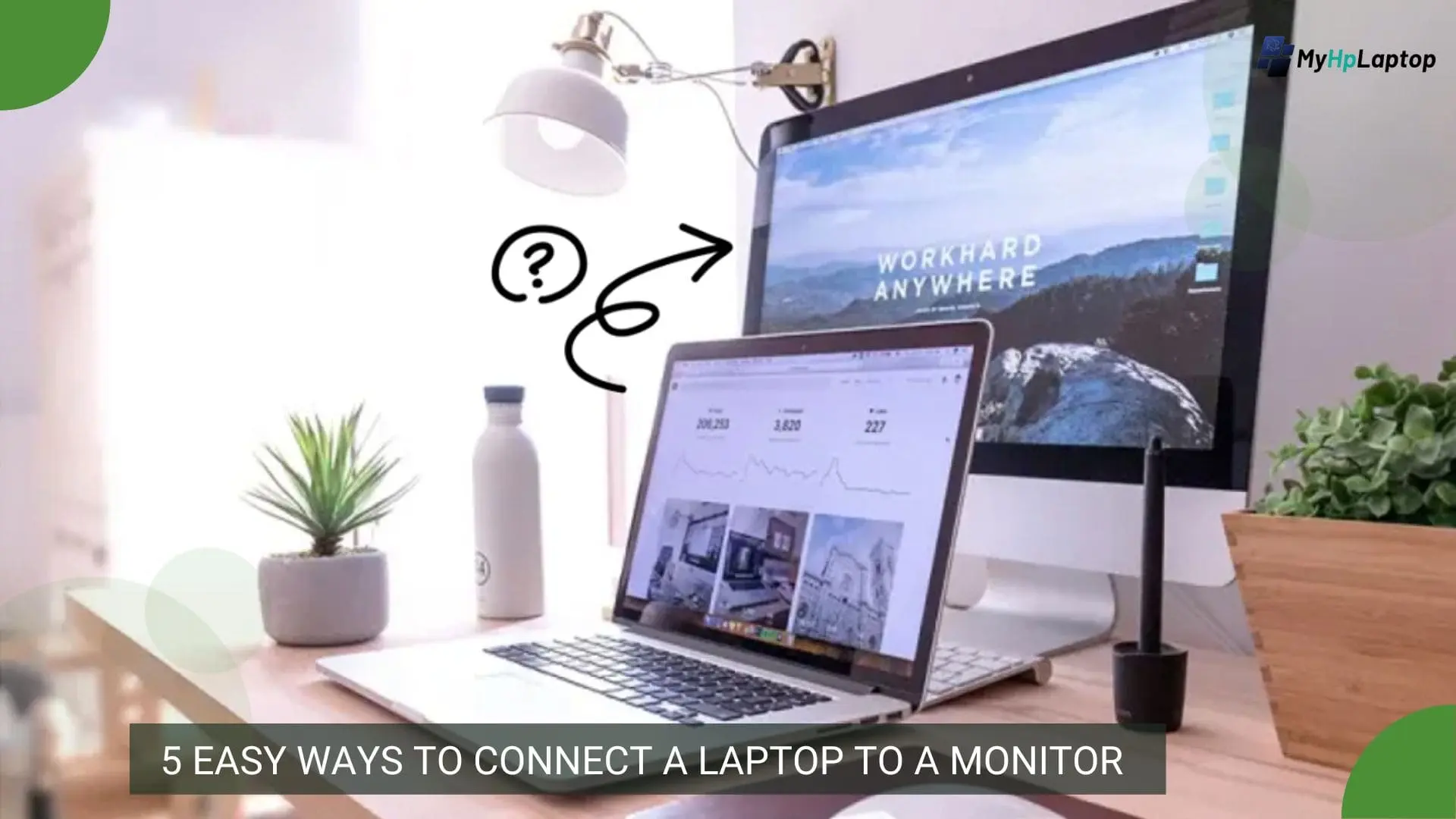
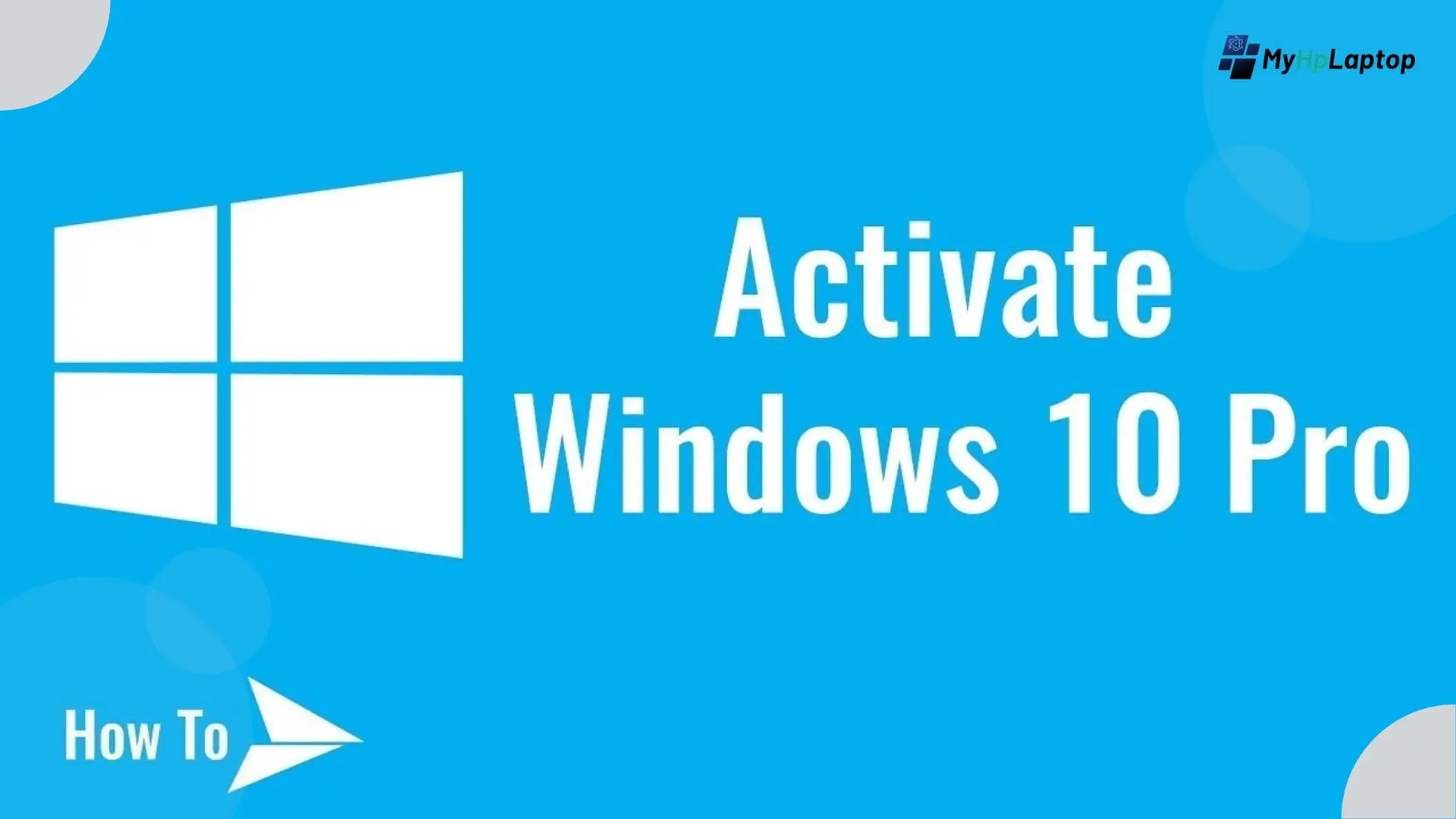


My name is Carl James, I’m a google partner and I help business aquire more clients and customers using Gooogle. 🙂
I noticed you don’t have a Google Business Profile(GBP), which your business is elegible for a Google buisness profile.
A Google Business Profile is absolutely FREEE! and can bring in more website-visitors, telephone calls and overall grow ur business without spending a dime on online Ads.
It would be stupid to miss out a Google business profile listing.
Reply to this email so, I can setup your GBP for no cost to you.
I noticed you don’t have a Google Business Profile(GBP), which your business is elegible for a Google buisness profile.
My name is Carl James, I’m a google partner and I help business aquire more clients and customers using Gooogle. 🙂
A Google Business Profile is absolutely FREEE! and can bring in more website-visitors, telephone calls and overall grow ur business without spending a dime on online Ads.
It would be stupid to miss out a Google business profile listing.
Reply to this email so, I can setup your GBP for no cost to you.
You receive less than 10000 visitors a day according your website analytics hit counter and that’s a BAD thing!
Did you know you can receive quality visitors to your website from top tier countries like USA, Canada, UK and world wide for as low as 0.001 per visitor? Way cheaper and same if not better quality traffic than Google and Facebook which are overpriced and getting more and more expensive.
This source of traffic will jumpstart your website to receive more potential customers for your business.
Go to https://bit.ly/3lvb0Ju to start getting traffic to your website.
P.s. You get 2500 website visitors for the first 5 days!
Visit the short url here https://bit.ly/3lvb0Ju
Get massive exposure for your business brand by having your website published on the top authority news sites like Google News, MSN, CNN, Forbes, FOX and hundreds of other news outlets. Our network consists of over 400+ of the most popular websites on the internet, reaching over 244 million monthly users across the globe.
Over 20,000 entrepreneurs with a 4.7-star rating on Trustpilot have used our service to reach their target audience, acquire leads, increase sales, and boost credibility. And it’s actually easy to get started:
1. Go here: https://bit.ly/3HWna5D (I shorted the URL, it directs you to the Brand push website).
2. Enter your business details.
3. Select news website package.
4. Write or let us write a press release for your business.
5. Hit submit.
Then sit back and relax as hundreds to thousands of real visitors come to your website, ready to engage with your brand.
Go here to watch a short video about everything: https://bit.ly/3HWna5D
For the full list of websites
Go here: https://bit.ly/3HWna5D click on “sample report” on the top menu bar.
James Mavrick
😉