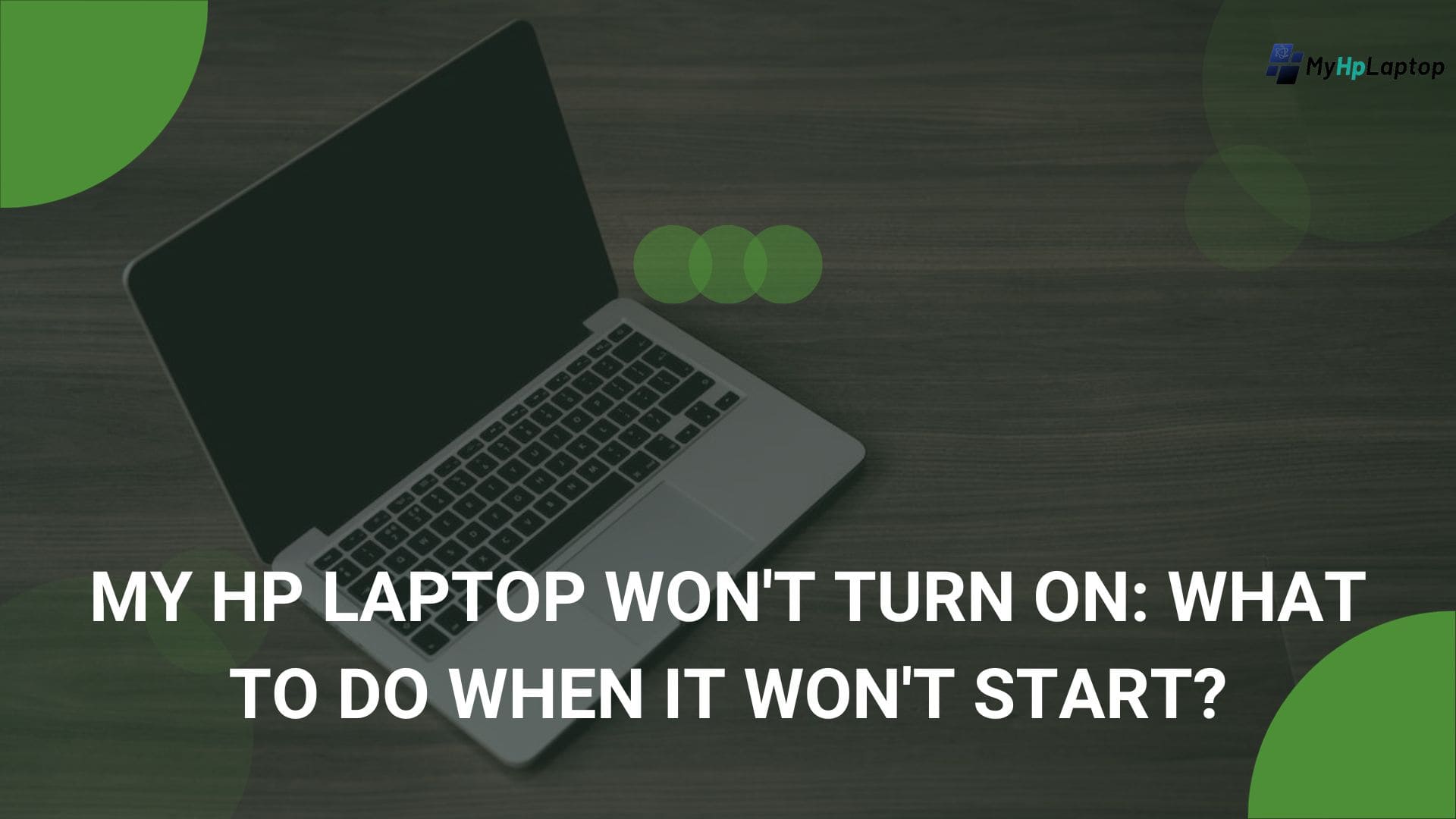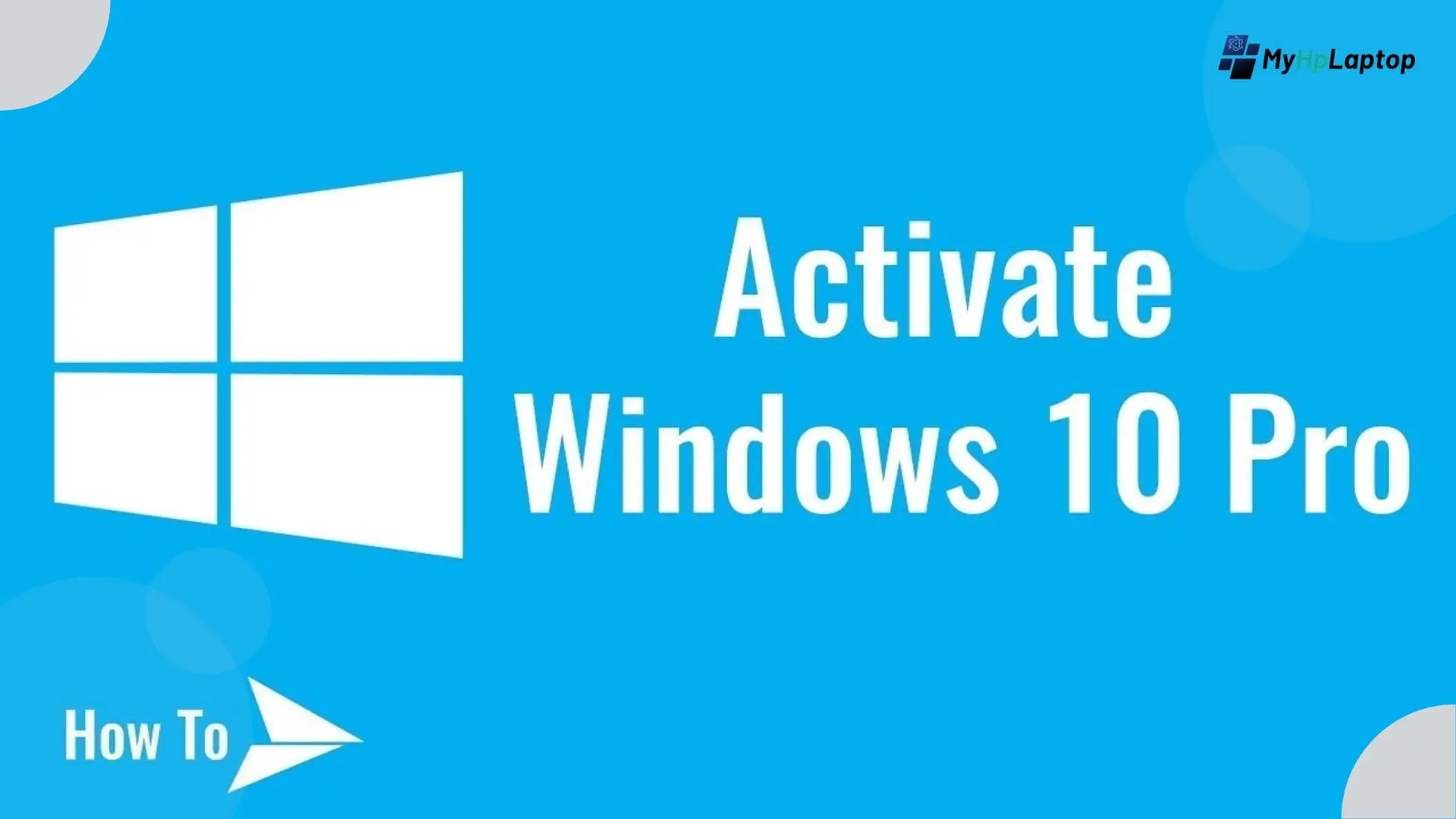Introduction
Ever had that moment of worry when your HP laptop simply refuses to start? It’s like hitting the power button and getting… nothing. If you’ve searched online for “my HP laptop won’t turn on,” “HP Stream won’t turn on,” or “HP laptop not powering on,” you’re not alone. It’s frustrating, right?

You were all set to work or watch something, but your laptop seems to have other plans. Don’t worry, We’re with you. In this guide, we will discuss easy steps to figure out why your HP laptop is not starting up and how to fix it. Just some simple troubleshooting to get things going again.
Check the Basics
So, your HP laptop won’t turn on, huh? Don’t be panic! Let’s start with the basics of laptop. Sometimes, it’s the simple stuff causing the trouble.

- Plug in and Check: Make sure that your laptop is plugged in properly. Check both ends of the power nodes the one plugged into the laptop and the other one into the socket. Ensure they’re snug and secure.
- Power Outlet Test: Try another device in the same outlet to confirm if it’s working. Sometimes, it’s not your laptop; it’s the power source playing tricks.
- No Loose Ends: Check for any loose connections between the power cord and your HP laptop. If it feels wobbly or iffy, adjust it and see if that helps.
Sometimes, the issue is as simple as a loose plug or a switch that got flipped accidentally. Give these steps a try and let’s see if it gets your laptop buzzing again!
Battery and Charging Issues of Laptop Won’t Turn On
If your HP laptop is still not cooperating, it might be related to the battery or charging.

- Battery Check: Is your laptop running on battery power? Sometimes, it might have drained completely. Try to plugging in and giving some time to charge.
- Battery Removal: If possible, remove the battery for a moment and then re-attach it. This might reset the connection and give your laptop the nudge it needs.
- Test a Different Charger: Borrow or use another charger that works with your laptop, just to rule out any charger issues.
Battery problems can cause a laptop to act finicky. So, by checking the battery and its charging, you might just find the key to waking up your HP laptop!
Hardware Problems
If your HP laptop is still giving you the silent treatment, it might be time to peek into the hardware.

- Check the Power Button: Sometimes, the power button can be a troublemaker. Make sure it’s not stuck or damaged. Give it a gentle press a few times to ensure it’s making a connection.
- Hard Reset: Try a hard reset by holding down the power button for about 15-20 seconds. This can help clear any residual power and kick-start the system.
- Inspect for Damage: Take a close look at your laptop. Any visible damage or irregularities? Maybe a cord got frayed or something looks off. If you spot anything, it could be the root cause.
Sometimes, it’s the little things, like a stubborn power button or a tiny glitch, that mess up your laptop’s plans. Let’s give these hardware checks a shot and see if we can’t coax your HP laptop back to life!
Software and Startup Troubleshooting
If your HP laptop is still being stubborn, it might be a software hiccup causing the standoff.

- Power Cycle: Try a power cycle by removing the battery (if possible) and unplugging charger to the laptop. Hold down the power button for about Thirty seconds. Then, reconnect the battery (if removed) and plug it back in. This can sometimes clear all glitches.
- External Connections: Disconnect any external devices, like USB drives or external monitors, and then try starting up your laptop. Sometimes, these peripherals can cause conflicts during startup.
- Safe Mode or BIOS: If your laptop shows signs of life but doesn’t fully start up, try booting into Safe Mode (if possible). This can help diagnose any software issues. You might also try accessing the BIOS settings to check for any irregularities.
Software issues can be sneaky, causing your laptop to act up. By checking these software-related areas, you might just find the hidden bug that’s causing the trouble.
Read This: How to Screenshot on Hp Laptop?
Seek Professional Assistance
If your HP laptop is still refusing to cooperate after trying these steps, it might be time to bring in the experts.

- Contact HP Support: Reach out to HP’s customer support. They have trained technicians who can guide you through additional troubleshooting steps or advise on the next course of action.
- Certified Technicians: Consider seeking help from certified technicians if your laptop is under warranty or if the issue seems more complex. They have the expertise to diagnose and fix hardware-related problems.
- Avoid DIY if Unsure: If you’re not comfortable delving deeper into the laptop’s internals, it’s best to refrain from DIY fixes that could potentially cause more harm.
Sometimes, the issue might be beyond what simple troubleshooting can solve. Don’t hesitate to reach out for professional help when needed!
Extra Tips for Troubleshooting Your HP Laptop
| Tip | Description |
|---|---|
| Update Your BIOS and Drivers | Sometimes, outdated BIOS or drivers can cause startup issues. Visit the HP support website and check for any available updates for your laptop's BIOS and drivers. |
| Check for Overheating | Overheating can also prevent your laptop from turning on. Ensure your laptop isn't getting too hot. Clean out any dust from the vents and consider using a laptop cooling pad. |
| Data Backup | If you're sending your laptop for repairs or seeking professional help, consider backing up your important data. It's always better to be safe than sorry when it comes to your files. |
| Be Cautious with DIY Fixes | While basic troubleshooting is fine, avoid attempting complex repairs if you're not experienced. You might inadvertently cause more harm. It's better to seek expert assistance for intricate problems. |
| Understand Your Warranty | If your laptop is still under warranty, check the terms and conditions. Attempting certain repairs yourself might void the warranty, so it's wise to know your coverage. |
FAQs
How do I fix my HP laptop that won’t turn on?
Start by checking the basics. Ensure it’s plugged in correctly, test the power outlet, and examine for loose connections. Try a hard reset by holding the power button for about the 15 to 20 seconds. If the issue remains, explore potential battery, hardware, or software problems.
What to do if HP laptop is not turning on?
Begin with checking the power connections and trying a hard reset. If the laptop still won’t turn on, investigate battery-related issues, inspect for hardware problems like a malfunctioning power button, and troubleshoot potential software glitches.
How do I fix my laptop if it cannot turn on?
Start by checking the power connections and ensuring that the laptop is receiving power. Try a hard reset by holding down the power button 15-20 seconds. If the laptop still doesn’t turn on, investigate battery issues, inspect for hardware problems, and consider troubleshooting software-related issues.
My laptop won’t turn on but the power light is on hp. Why?
If the power light is on but the laptop does not start up, it could indicate various issues. There might be a problem with the laptop display, the hardware might be crash, or there could be software Prevention of conflicts the system from fully starting up.
Why is my HP laptop not turning on but the lights on?
When lights are on but the laptop doesn’t start, it suggests there might be power reaching some components but not the entire system. This could indicate a hardware issue, a potential power supply problem, or a software malfunction preventing the boot-up process.
Conclusion
Encountering a situation where your HP laptop refuses to turn on can be frustrating, but troubleshooting the problem doesn’t have to be rocket science. By checking the basics, exploring battery and hardware concerns, investigating software issues, and seeking professional assistance when needed, you can often resolve the issue.
Remember, a little patience and systematic troubleshooting can go a long way in getting your HP laptop back in action. Don’t hesitate to reach out for expert help if the problem persists. Hopefully, with these simple steps, you’ll soon have your trusty laptop up and running again!