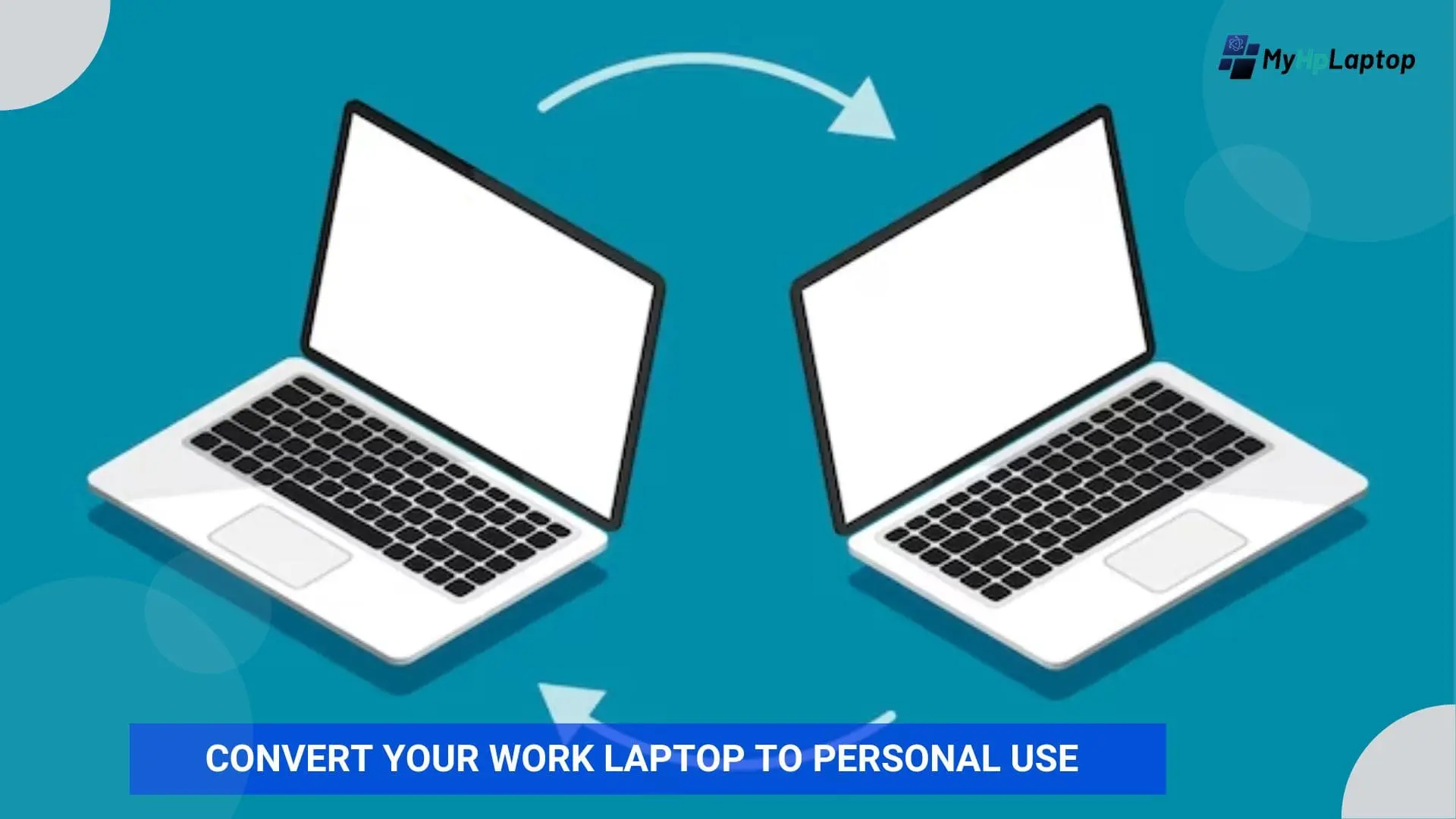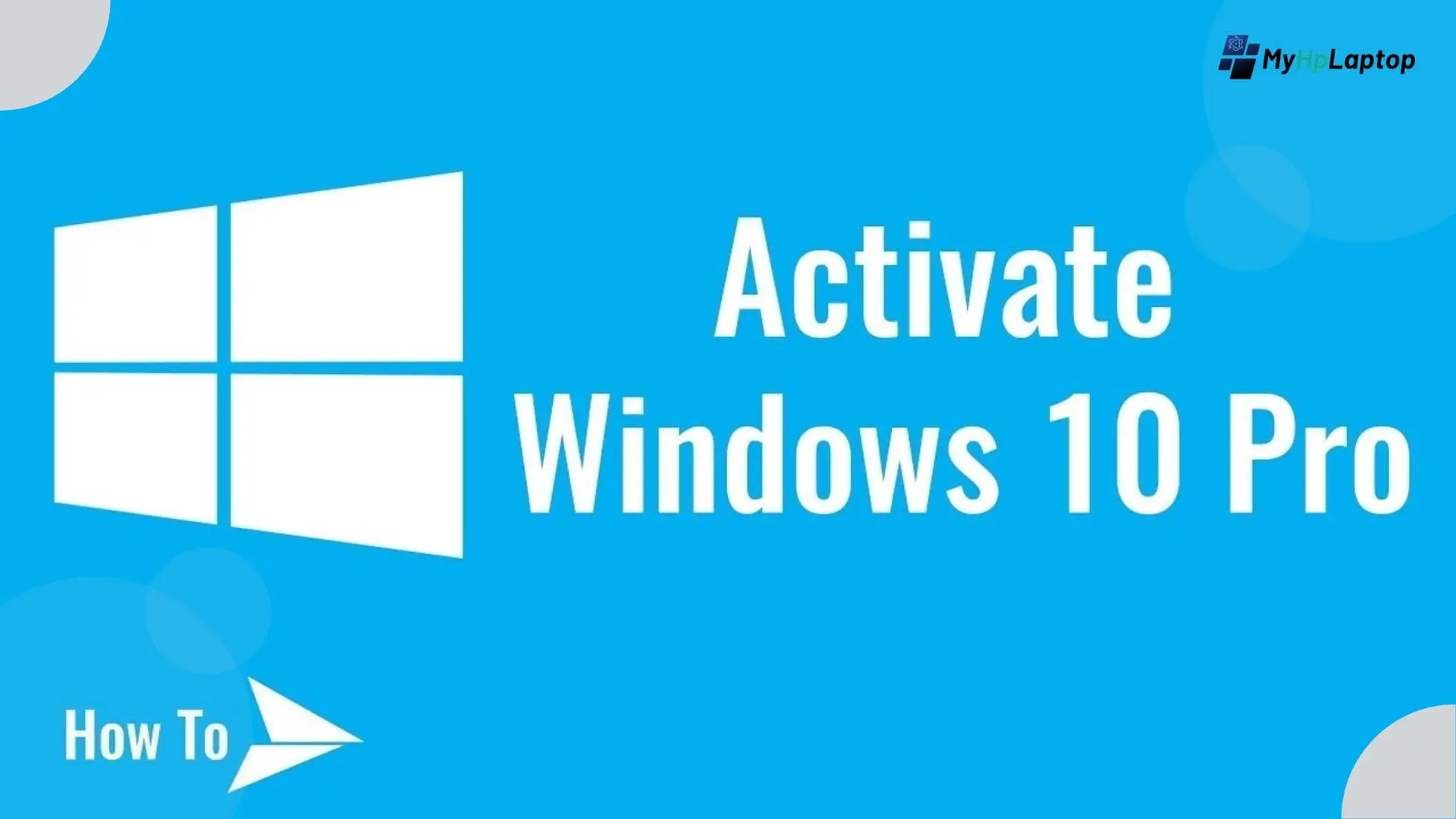Introduction: Convert Your Work Laptop to Personal
In this fast paced world of remote work, the need to convert your work laptop to personal use has become increasingly common. Balancing professional needs with personal needs on a shared device can be a delicate task.
In this guide, we will explore the steps to seamlessly transition from your work laptop to a personal one, ensuring a smooth transition while respecting workplace policies and maintaining data security. will Let’s dive into the process of personalizing your device without compromising professionalism.
Check Workplace Policies: Ensuring a Smooth Conversion Process

Before starting the explanation of convert your work laptop to personal use, it is important to familiarize yourself with your organization’s policies and guidelines. Following workplace protocols not only make sure a smooth transition, but its also help maintain a respectful and compliant relationship with your employer.
- Review Company Policies Regarding Laptop Usage:
- Examine your company’s policies related to laptop usage and personalization.
- Identify any specific rules or restrictions regarding the conversion of work devices for personal use.
- Seek Permission or Inform Relevant Authorities if Necessary:
- If required by your workplace, obtain explicit permission before making any changes.
- Communicate with relevant authorities or IT personnel to ensure transparency and compliance.
Remember, a thorough understanding of workplace policies sets the foundation for a successful conversion, allowing you to enjoy the benefits of personalizing your laptop without compromising professional standards.
Back Up Work Data: Safeguarding Your Work-Related Information

One of the important first steps in convert your work laptop to personal use is to ensure the safe storage of your work-related data. By following these meticulous backup procedures, you can protect important information and prevent any potential loss during migration.
- Make sure All Work-Related Files and Data Are Backed Up:
- Identify and categorize your work-related files, including documents, presentations, and spreadsheets etc.
- Use approved company backup tools or methods to create a comprehensive backup of your work data.
- Use Approved Company Backup Tools or Methods:
- Leverage company-sanctioned backup solutions to maintain compliance.
- Confirm that your backup includes all necessary files and folders from your work-related projects.
By adhering to these backup guidelines, you not only protect your work-related information but also create a secure foundation for the personalization process, allowing you to confidently proceed with the conversion of your laptop.
Clean Up Personal Data: Streamlining Your Laptop for Personal Use

When you move your work laptop to a personal device, it is very important to declutter and manage your personal data while respecting workplace boundaries. Follow these steps to make sure a smooth and efficient cleaning process.
- Remove Any Personal Data from Work-Related Folders:
- Identify and relocate personal files stored within work-related directories.
- Create a designated personal folder to separate your work and personal data.
- Consider Using a Designated Personal Folder for Organization:
- Establish a centralized personal folder structure to keep your files organized.
- Ensure that personal files are distinct from work-related files to prevent confusion.
By implementing these practices, you create a distinct line between your work and personal data, contributing to a more organized and efficient laptop experience tailored to your personal needs.
Uninstall Work-Related Software: Tailoring Your Software Environment

To effectively convert your work laptop to personal use, it is important to identify and remove any work related software that is no longer necessary for your personal use. Follow these steps to declutter your system and optimize it for your personal use.
- Identify and Uninstall Software Licensed by the Workplace:
- List and review all software applications installed on your laptop that are licensed by your workplace.
- Uninstall any programs that are specific to work-related tasks and responsibilities.
- Replace with Personal Alternatives if Needed:
- Explore and install personal software alternatives for tasks previously handled by work-related programs.
- Ensure that your personal software choices align with your preferences and needs.
By uninstalling work-related software and incorporating personal alternatives, you create a more customized and efficient digital environment that caters to your individual requirements.
Also Read: Unlock HP Laptop Forgot Password Without Disk
Secure Personal Data: Safeguarding Your Information

As you transition from your work laptop to personal use, it’s important to prioritize the security of your personal data. Follow these steps to ensure your information remains secure and confidential.
- Set Up Password Protection for Personal Files and Folders:
- Implement robust password protection for folders containing your personal data.
- Choose strong, unique passwords to enhance security.
- Install or Update Antivirus Software for Added Security:
- Install reliable antivirus software to safeguard your laptop against potential threats.
- Regularly update your antivirus program to stay protected against the latest security risks.
Update Operating System and Software: Ensuring Optimal Performance

To guarantee a smooth transition to personal use, it’s crucial to keep both your operating system and software up-to-date. Follow these steps to ensure your laptop functions optimally and take advantage of the latest features.
- Make sure the Laptop’s Operating System is Up to Date:
- Check for and install any available updates for your laptop’s operating system.
- Keep the operating system current to benefit from improved security and improved functionality.
- Update Personal Software for Optimal Performance:
- Identify personal software applications on your laptop.
- Update each application to the latest version for improved performance and compatibility.
- Regularly Check for System Updates:
- Set up automated system update checks to ensure you don’t miss critical updates.
- Schedule regular manual checks for updates to address any pending software or security updates.
Personalize Desktop and Settings: Tailoring Your Workspace

Personalizing your laptop’s desktop and settings can significantly enhance your overall user experience. Follow these steps to create a personalized and visually appealing environment based on your preferences.
- Change Desktop Backgrounds and Themes to Personal Preferences:
- Select a personal wallpaper or background image that resonates with your style.
- Customize desktop themes and colors to create a visually pleasing atmosphere.
- Customize Settings Such as Display, Sound, and Power Options:
- Adjust display settings for optimal visibility and comfort.
- Set personalized sound preferences to match your preferences.
- Customize power options to align with your usage patterns and preferences.
- Organize Desktop Icons for Easy Access:
- Arrange desktop icons in a way that facilitates easy access to frequently used applications.
- Create folders for better organization and a clutter-free desktop.
Install Personal Applications: Enhancing Your Digital Toolbox
As you convert your work laptop to personal use, installing applications that cater to your personal needs is key to creating a versatile and efficient digital workspace. Follow these steps to expand your digital toolbox with applications that align with your interests and activities.
- Install Personal Applications for Productivity and Entertainment:
- Identify productivity tools, such as note-taking apps or project management software, to enhance your efficiency.
- Incorporate entertainment applications, such as media players or streaming services, for leisure and relaxation.
- Consider Cloud-Based Alternatives for Increased Flexibility:
- Explore cloud-based applications to ensure accessibility from various devices.
- Opt for applications that sync seamlessly across platforms for added convenience.
By installing a curated selection of personal applications, you tailor your laptop to your specific interests and activities, transforming it into a versatile tool that suits both work and personal purposes.
Create Separate User Accounts: Maintaining Distinct Spaces
To ensure a clear separation between work and personal use of your laptop, creating separate user accounts is a smart move. Follow these guidelines to set up separate spaces for your professional and personal activities.
- Set Up Separate User Accounts for Work and Personal Use:
- Create a dedicated user account for work-related tasks, adhering to workplace guidelines.
- Establish a separate user account for personal use, allowing for customized settings and applications.
- Switch Between Accounts as Needed to Maintain Separation:
- Familiarize yourself with the process of switching between user accounts on your laptop.
- Use this functionality to seamlessly transition between work and personal environments.
By creating and utilizing separate user accounts, you maintain a clear boundary between your work-related activities and personal endeavors, fostering a more organized and efficient laptop experience.
Test Functionality: Ensuring a Seamless Transition
Before convert your work laptop for personal use, it is very important to perform a thorough test to confirm that all systems are working smoothly. Follow these steps to identify and address any potential issues.
- Ensure All Personal Applications and Settings Work Smoothly:
- Test each installed personal application to verify functionality.
- Adjust settings as needed to achieve an optimal and personalized user experience.
- Check for Any Conflicts with Work-Related Tools:
- Verify that the installation of personal applications hasn’t created conflicts with work-related tools.
- Address any compatibility issues promptly to maintain smooth operation.
FAQs: Convert Your Work Laptop to Personal Use
Can I convert my work laptop to personal use without violating workplace policies?
It’s essential to review your workplace policies regarding laptop usage. Seek permission if required and ensure compliance with guidelines to avoid any violations.
What steps should I take to back up my work-related data before making the conversion?
Identify and back up all work-related files using approved company tools or methods. This ensures that your valuable work data is preserved during the transition.
Is it necessary to uninstall all work-related software?
Yes, it’s advisable to uninstall software licensed by the workplace. Replace it with personal alternatives if needed, ensuring a streamlined and compliant software environment.
How can I secure my personal data on the converted laptop?
Set up password protection for personal files and folders and install or update antivirus software. These measures enhance the security of your personal information.
Should I update the operating system and personal software?
Absolutely. Regularly update both the operating system and personal software to ensure optimal performance, security, and access to the latest features.
Conclusion: Convert Your Work Laptop to Personal use
In the journey to transform your work laptop into personal use, embracing personalization while respecting workplace guidelines is key. By following the steps outlined in this guide, you can turn your device into a convenient space that accommodates both the professional and personal aspects of your life.
Throughout this process, it is important to strike a balance between customizing and enforcing workplace policies. Remember that the goal is not only to create a laptop that reflects your preferences, but also maintains professionalism and security.
As you navigate through the conversion process, consider the unique needs of both your work and personal activities. From backing up work-related data to securing personal information, each step contributes to a harmonious transition.
Finally, a convertible laptop becomes a versatile tool, seamlessly adapting to your changing needs. By respecting workplace guidelines and adding personal touches, you can get a device that not only meets your professional needs but also reflects your individuality.