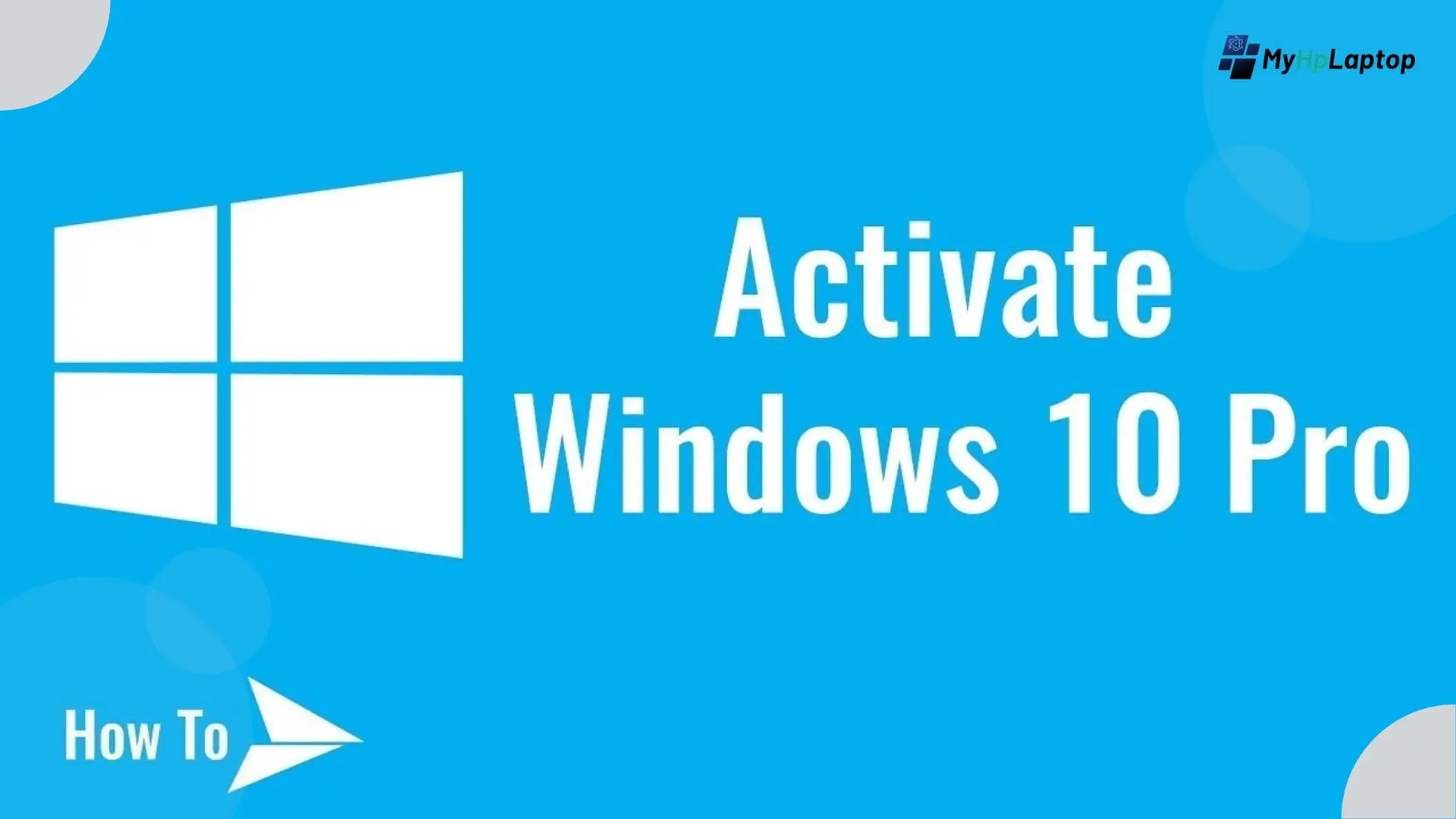Introduction
Resetting an HP laptop to its factory settings can be a transformative solution, revitalizing its performance or resolving persistent issues. However, the process can seem daunting, especially when you’re locked out due to a forgotten password. This guide is your roadmap to a seamless factory reset, even when access to the password is elusive.
The notion of ‘factory reset’ might seem complex, but it’s essentially a powerful tool to restore your HP laptop to its original state, wiping away clutter, errors, and customizations. Often, users associate it with drastic measures, fearing data loss or technical intricacies. Yet, with the right guidance, a factory reset becomes a simple yet potent way to breathe new life into your device.
In this guide, we’ll demystify the process of performing a factory reset on an HP laptop, specifically addressing the challenge of doing so without a password. Whether it’s due to a forgotten login or acquiring a pre-owned laptop, we’ll navigate through various methods and precautions to help you seamlessly execute a factory reset without hurdles.
Let’s embark on this journey to rejuvenate your HP laptop and restore it to its factory-fresh state, revitalizing its performance and usability.
Why Factory Reset Without a Password?
Performing a factory reset on an HP laptop is often a strategic decision aimed at rejuvenating its functionality. However, circumstances might arise where executing this essential process without a password becomes imperative.

Forgotten Access: One of the primary reasons for initiating a factory reset without a password is the inability to access the laptop due to a forgotten login credential. Whether it’s a result of infrequent use, multiple user accounts, or a password change gone awry, being locked out obstructs normal laptop usage.
Acquiring a Pre-owned Laptop: Acquiring a secondhand HP laptop can be a fantastic bargain. Yet, it often comes with the challenge of not having the previous owner’s password. A factory reset becomes necessary to cleanse the system of the prior user’s data and configurations, making it a clean slate for the new owner.
Urgent Performance Issues: In some cases, when a laptop is plagued by persistent errors, glitches, or performance issues, opting for a factory reset becomes an attractive solution. It’s a means to eliminate software conflicts, system errors, or malware that might be causing the performance degradation.
Data Security and Privacy Concerns: When handing over or selling a laptop, ensuring that personal data is entirely erased is crucial. A factory reset not only revitalizes the laptop but also ensures the complete removal of personal files, safeguarding your privacy and sensitive information from potential breaches.
The ability to perform a factory reset without a password addresses these critical scenarios, offering users a way to reclaim control, enhance performance, and safeguard personal data on their HP laptops.
Methods to Factory Reset an HP Laptop Without Password
When locked out of an HP laptop due to a forgotten password, there are several pathways to perform a factory reset, offering a fresh start without the need for access credentials. Below are three primary methods to achieve this:

Using Recovery Manager:
HP laptops often come equipped with a Recovery Manager tool, a built-in feature designed to facilitate system restoration and reset processes. Accessing Recovery Manager typically involves pressing specific keys during the startup process, entering a recovery environment, and initiating the factory reset from there. This method enables users to restore their laptops to factory settings without requiring the user’s login password.
Utilizing Windows Settings:
Another approach involves utilizing the Windows Settings menu to initiate a factory reset. Accessing this option varies slightly based on the Windows version installed on your HP laptop. In general, navigating through the Settings menu to the Update & Security section and selecting the Recovery tab allows users to choose the ‘Reset this PC’ option, guiding them through the process of resetting the laptop to its factory state without the need for a password.
Using Advanced Startup Options:
Accessing Advanced Startup Options can serve as an alternative route to perform a factory reset without a password. By accessing this menu during the boot-up process, users can navigate through troubleshooting options that include resetting the laptop. This method circumvents the need for a login password, enabling a seamless restoration to factory settings.
Each method offers a viable solution for initiating a factory reset on an HP laptop without requiring access to a password. However, it’s essential to follow the specific steps carefully and ensure adequate backups of crucial data before proceeding with the reset.
Precautions and Considerations for Factory Resetting an HP Laptop
Executing a factory reset on an HP laptop without a password demands careful attention to several essential precautions and considerations to ensure a smooth and secure process:

Backup Your Data: Before initiating the factory reset, ensure all critical data, including documents, photos, and important files, are securely backed up. This precaution prevents the risk of permanent data loss during the reset process. Consider using external storage or cloud services to safeguard your valuable information.
Confirm Power and Battery Status: Ensure your laptop is adequately charged or connected to a stable power source throughout the reset process. Sudden power loss during a factory reset can lead to complications or interruptions, potentially causing data corruption or system errors.
Verify Recovery Options: Check and confirm the availability and functionality of recovery options specific to your HP laptop model. Understand the steps required to access Recovery Manager, Windows Settings, or Advanced Startup Options before proceeding with the reset.
Acknowledge Data Erasure: Understand that a factory reset wipes the laptop clean of all data and settings, reverting it to its original state. This includes personal files, applications, and customizations. Exercise caution and double-check that all essential data has been backed up before proceeding.
Ensure System Compatibility: Verify that the method chosen for the factory reset is compatible with your specific HP laptop model and the installed Windows version. Different models might have variations in the reset process, necessitating accuracy in following the appropriate steps.
Consider Professional Assistance: If uncertain or uncomfortable performing the factory reset independently, seek assistance from HP customer support or a professional technician. They can guide you through the process or handle the reset securely, ensuring minimal risk to your laptop’s integrity.
Following these precautions and considerations significantly reduces the likelihood of encountering issues or data loss during the factory reset of your HP laptop.
READ THIS: My HP Laptop Won’t Turn On: What to Do When It Won’t Start?
Pros and Cons of Factory Resetting an HP Laptop Without a Password
| Pros | Cons |
|---|---|
|
|
Troubleshooting and FAQs for Factory Resetting an HP Laptop
Troubleshooting Tips:

Error Messages During Reset:
If encountering error messages or disruptions during the reset process, restart the laptop and attempt the factory reset again. Ensure a stable internet connection and power source throughout the process.
Accessing Recovery Manager Issues:
If having trouble accessing Recovery Manager, consult the laptop’s user manual or visit the HP support website for specific instructions tailored to your HP laptop model.
System Hangs or Freezes:
In case the system hangs or freezes during the reset, perform a forced shutdown by holding down the power button for several seconds. Then retry the reset process.
FAQs
Will a factory reset remove Windows from my HP laptop?
No, a factory reset reinstalls the original Windows operating system that came with your HP laptop. It removes user-installed applications and settings but retains the base operating system.
Can I perform a factory reset without losing important files?
Unfortunately, a factory reset erases all data, including personal files. Ensure to back up essential data before initiating the reset.
Is a factory reset the same as re-installing Windows?
A factory reset restores your laptop to its original state, while reinstalling Windows involves a fresh installation of the operating system. Both actions result in a clean system but differ in approach.
Can I perform a factory reset without a password on any HP laptop model?
While many HP laptop models support resetting without a password, some older models or specific configurations might have different procedures. Check the official HP support documentation or contact HP customer service for model-specific guidance.
Will a factory reset resolve all performance issues on my HP laptop?
A factory reset can resolve software-related issues and performance degradation caused by clutter or conflicts. However, if hardware issues exist, a reset might not fully resolve those concerns.
Conclusion: Revitalizing Your HP Laptop Through a Factory Reset
Embarking on the journey of performing a factory reset on your HP laptop without a password can be transformative, offering a clean slate and a fresh start. This comprehensive guide has illuminated the essential aspects, methods, precautions, and considerations involved in this process.
By understanding the significance of a factory reset and the diverse scenarios where it becomes indispensable—whether for performance enhancement, data privacy, or locked access—you’ve gained insights into why and how to execute this crucial action.
Exploring methods such as utilizing Recovery Manager, Windows Settings, or accessing Advanced Startup Options has equipped you with the tools to navigate through the reset process seamlessly. Moreover, acknowledging the importance of precautions, such as backing up crucial data and ensuring power stability, contributes to a successful reset without compromising your laptop’s integrity.
While a factory reset offers an array of benefits—rejuvenating performance, enhancing security, and troubleshooting—it also carries risks of data loss and post-reset efforts in reinstalling applications and settings.