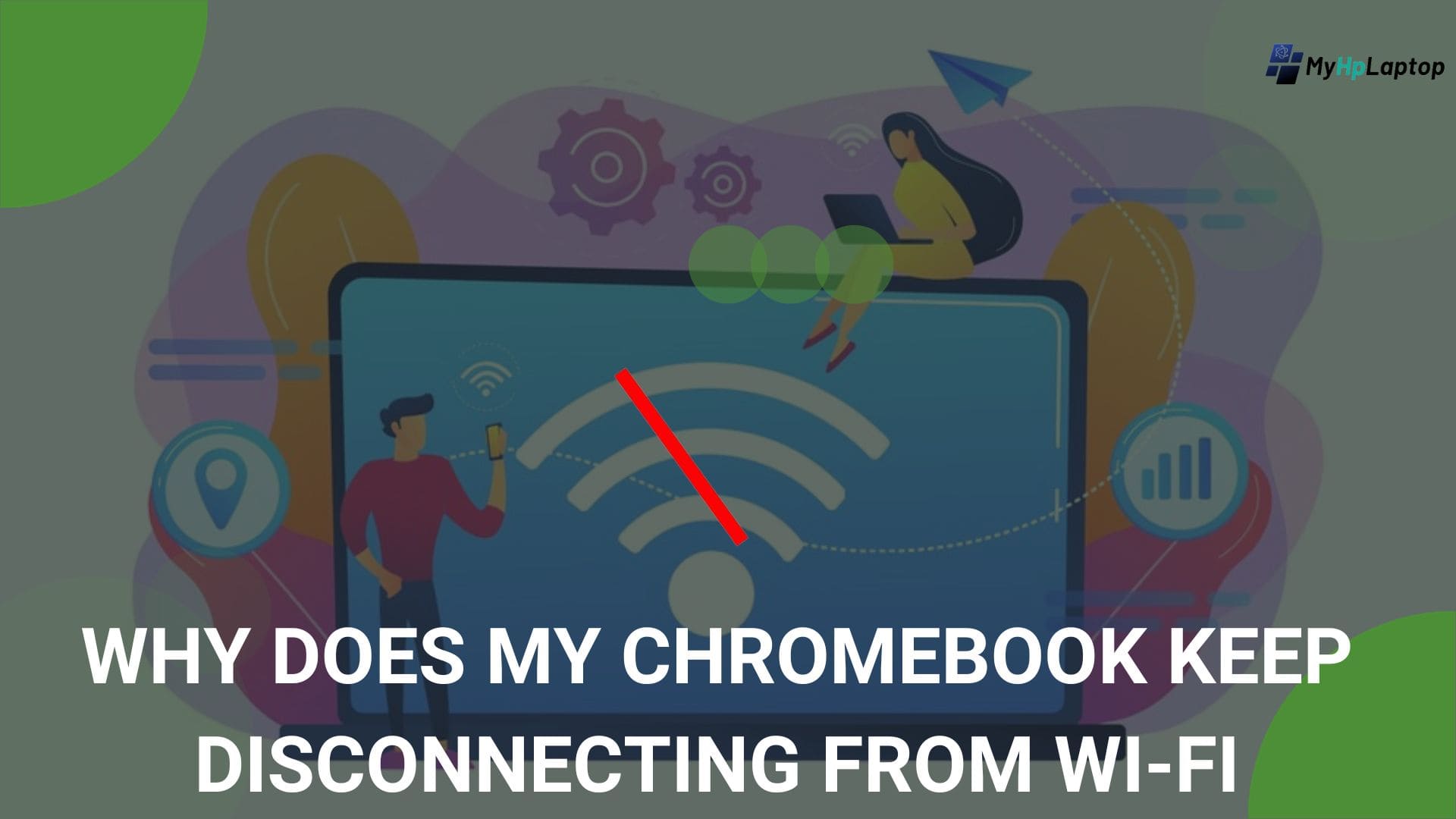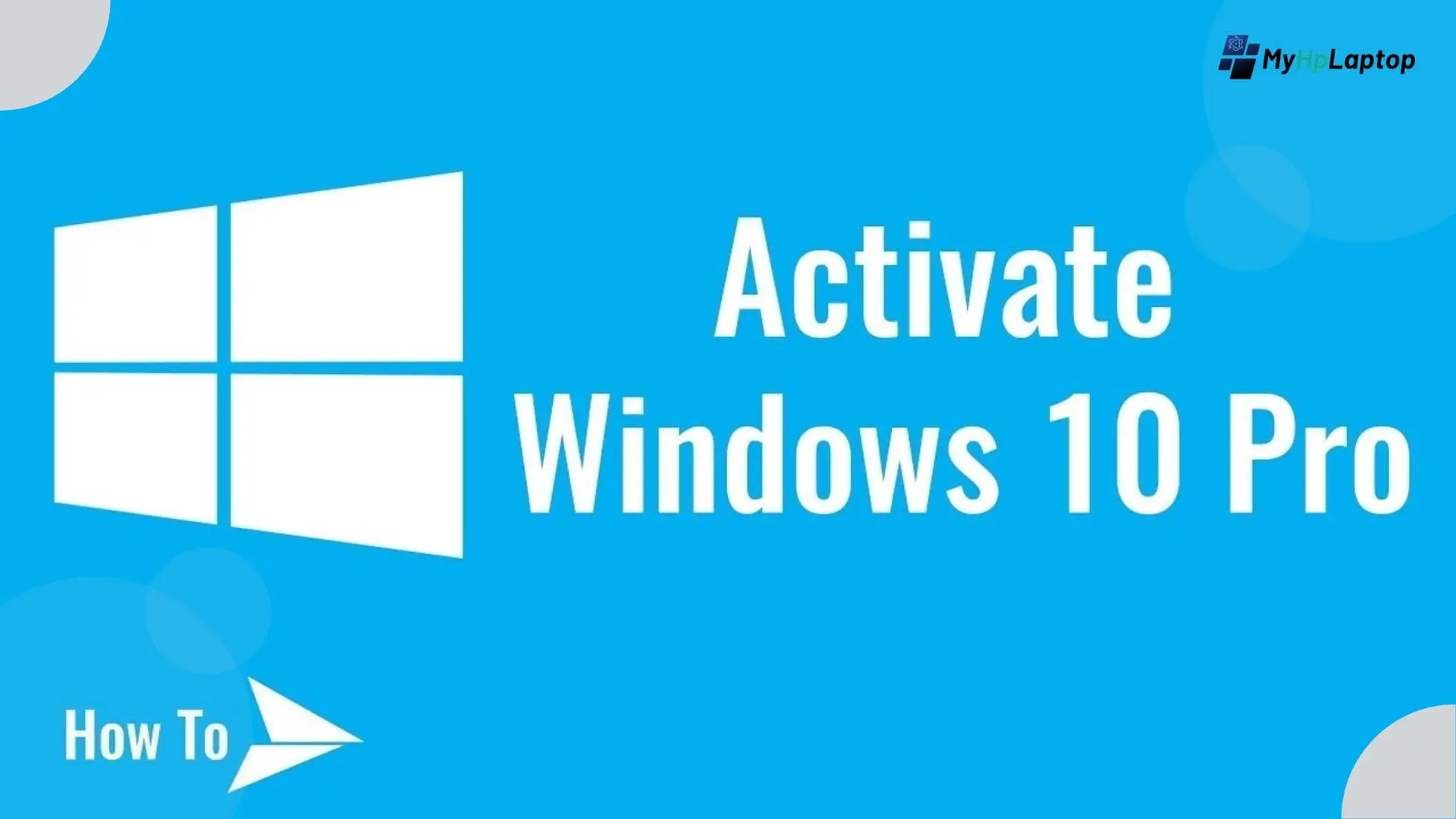Introduction
Are you worried about Disconnecting from Wi-Fi problems on your Chromebook ? No problem, We’re with You. Disconnecting from Wi-Fi issues can turn your smooth browsing experience into a frustrating game of reconnections. If you’re wondering why your Chromebook keeps dropping the Wi-Fi signal, stick around. In this guide, we will uncover the mystery behind these irritating disconnections and provide you with simple effective solutions to keep your Wi-Fi connection stable. Say goodbye to the frustration of irregulars connections.
Understanding the Problem of Disconnecting from Wi-Fi
Disconnecting from Wi-Fi on your Chromebook can be Irritating, disrupting your workflow and online activities. Understanding the potential reasons behind these frequent disconnects is the first step toward finding a solution.
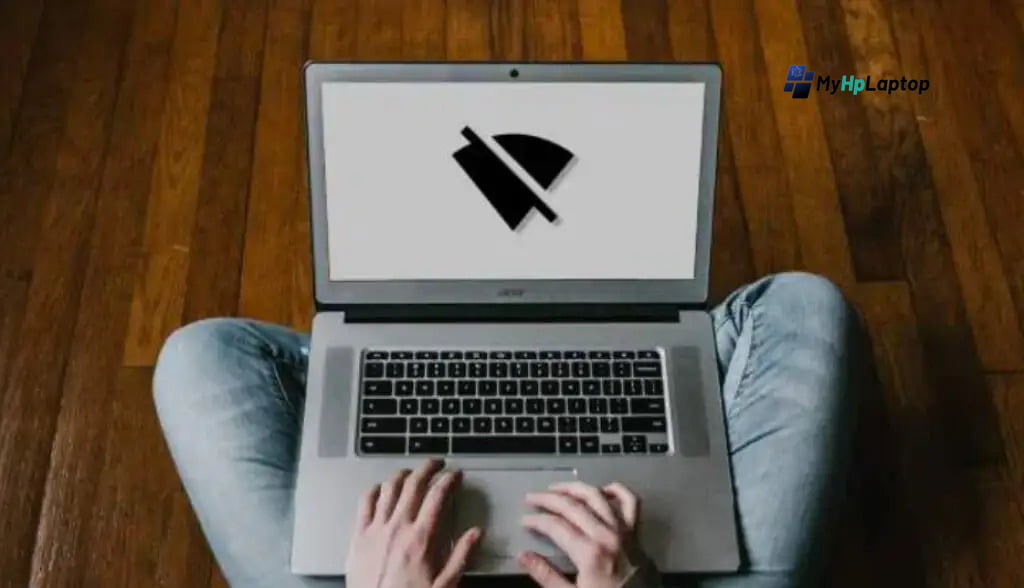
Common Causes of Disconnecting from Wi-Fi on Chromebooks:
Software Glitches or Updates:
Your Chromebook’s software might encounter glitches that interfere with its ability to maintain a stable connection. Additionally, after a software update, compatibility issues might arise, causing disruptions in the WIFI connection.
Interference from Other Devices or Networks:
Devices like cordless phones, microwaves, or even neighboring Wi-Fi networks can interfere with your Chromebook’s connection, leading to disconnections or drops in signal strength.
Router Compatibility Issues:
Some routers might not be fully compatible with Chromebooks, leading to frequent disconnects. Compatibility issues between certain router settings and your Chromebook’s Wi-Fi capabilities can trigger these problems.

Signal Strength Problems:
Weak Wi-Fi signals or changing signal strength can cause intermittent disconnections. Factors like distance from the router or physical barriers can weaken the Wi-Fi signal.
Trouble-shooting Steps
Disconnecting from Wi-Fi on your Chromebook can be irritating, but there are multiple troubles-hooting steps that you can take to resolve these issue.
Step-by-Step Guide to Resolve Disconnecting from Wi-Fi issues:
Check Wi-Fi Settings:
Begin by ensuring that your Wi-Fi is turned on and that your Chromebook is connected to the correct network. Sometimes, a simple oversight in network selection can cause connection problems.

Restart Chromebook and Router:
Perform a restart of both your Chromebook and the router. This helps in refreshing the connection and often resolves transient issues causing disconnections.
Update Chromebook Software:
Check for pending software updates on your Chromebook. Updating to the latest software version might contain fixes for Wi-Fi connectivity issues.
Move Closer to the Router:
Improve your Chromebook’s proximity to the router. Physical distance and barriers can weaken the Wi-Fi signal, leading to broken disconnections. Moving closer might stabilize the connection.
Check Other Devices:
Connect other devices to the same Wi-Fi network to find out if the issue is isolated to your Chromebook. If other devices connect without issues, the problem might lie within the Chromebook or its settings.
Reset Network Settings:
Consider resetting network settings on your Chromebook. This step clears any conflicting configurations that might be causing persistent Wi-Fi connectivity issues.

Following these trouble-shooting steps can often help in identifying and resolving the disconnecting from Wi-Fi problem on your Chromebook. Remember to perform these steps sequentially, testing the Wi-Fi connection after each step to determine if the issue has been resolved.
Advanced Solutions
While the basic trouble-shooting steps are effective for many disconnecting from Wi-Fi issues on Chromebooks, there are instances where more advanced solutions may be required.
Advanced Trouble-shooting Steps:
Router Settings Adjustment:
Dive into your router’s settings. Ensure that the settings are compatible with Chromebooks. Adjust the channel settings or update the firmware if available. Compatibility issues between the router and your Chromebook may be a root cause of persistent Disconnecting from Wi-Fi.
Example: If your Chromebook uses a specific frequency, ensure that your router’s settings are configured to support that frequency without interference.
Factory Reset Chromebook
As a last resort, consider a factory reset for your Chromebook. This step reverts the device to its original settings, erasing all data in the process. Before proceeding, make sure to backup important files and information.

Example: Factory resetting is a drastic measure. Use it only if other solutions have failed, and you are willing to restore your Chromebook to its initial state.
Additional Tips and Best Practices
Aside from trouble-shooting steps, certain practices can significantly contribute to a stable and consistent Wi-Fi connection on your Chromebook.
Tips for a Reliable Wi-Fi Connection:
Keep Chromebook Updated:
Regularly update your Chromebook’s software to the latest version available. These updates often contain bug fixes and improvements that can positively impact Wi-Fi stability, addressing issues related to disconnections.
Example: Regular updates from Chrome OS ensure better compatibility and often resolve Wi-Fi connectivity issues.
Avoid Network Interference:
Minimize potential sources of interference by keeping your Chromebook away from devices like cordless phones, microwaves, or other electronic devices that emit signals that might disrupt the Wi-Fi connection.
Example: Physical barriers and electronic devices emitting signals can interfere with the Wi-Fi signal, leading to disconnections.
Use Signal Boosters/Repeaters:
Consider using Wi-Fi signal boosters or repeaters to extend the range and strengthen the Wi-Fi signal, especially in areas where connectivity is weaker or prone to frequent disconnections.

Example: Signal boosters help amplify and extend Wi-Fi coverage, reducing the likelihood of disconnections due to weak signals.
By incorporating these additional tips into your routine, you can improve the stability and reliability of the Wi-Fi connection on your Chromebook, mitigating the occurrences of disconnections and ensuring a smoother online experience.
FAQs
Why does my Chromebook keep disconnecting from Wi-Fi?
Chromebooks may be disconnect from Wi-Fi due to several reasons like software glitches, router compatibility issues, signal strength problems, or interference from other devices.
How can I fix Disconnecting from Wi-Fi on my Chromebook?
Try trouble-shooting steps like checking Wi-Fi settings, restarting the Chromebook and router, updating Chromebook software, moving closer to the router, checking other devices, and resetting network settings.
What should I do if basic trouble-shooting steps don’t work?
Consider more advanced solutions such as adjusting router settings to ensure compatibility or, as a last resort, performing a factory reset on your Chromebook (remember to back up your data).
How often should I update my Chromebook for better Wifi stability?
Regularly check for and install software updates on your Chromebook. Updates often contain bug fixes and improvements that can positively impact Wi-Fi stability.
Can signal boosters or repeaters help with Wifi connectivity on my Chromebook?
Yes, using signal boosters or Wi-Fi repeaters can extend the range and strengthen of the Wi-Fi signals, particularly in areas where connectivity is weaker, helping to reduce disconnections.
Conclusion
Handling with Disconnecting from Wi-Fi on your Chromebook can be frustrating, but with the right trouble-shooting steps and best practices, you can solve these challenges and enjoy a stable connection.
By understanding the potential causes ranging from software glitches to signal strength problems and implementing simple solutions like checking settings, updating software, and optimizing your environment for a better signal, you can significantly reduce Wi-Fi disconnections.
Remember, for more persistent issues, advanced trouble-shooting steps like adjusting router settings or considering a factory reset (with caution) can often resolve the problem.
Consistent updates and adopting good practices, such as avoiding interference sources and considering signal boosters, contribute to maintaining a reliable Wi-Fi connection on your Chromebook.
Keep these trouble-shooting tips useful, stay updated, and create an environment conducive to a strong Wi-Fi signal making those frustrating disconnects a thing of the past.
Here’s to a more connected and productive experience on your Chromebook!